Adding Content To The Test Site
Contents
In this post we’ll be adding content to the example.com site we created previously using Hugo.
Hugo’s quick start guide suggests creating content via the command hugo new posts/my-first-post.md, where everything before the forward slash is the command and everything after is the filename (md being the suffix for Markdown, which I’ll go into in a later post). This worked, but unhelpfully created the file at a completely different location to the one I’d been working at:
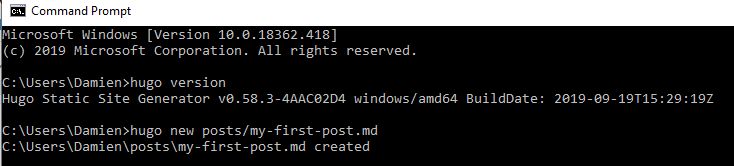
Turns out I need to have the command prompt pointing at the content subfolder in the example.com folder. No problem. Having repointed and re-run, some new subfolders are created:
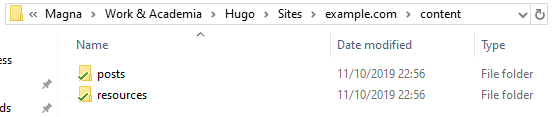
where the posts subfolder contains our new file my-first-post.md and the resources subfolder contains, well, not much of anything yet. Opening my-first-post.md presents us with this:

Some top quality content and a quick save later:
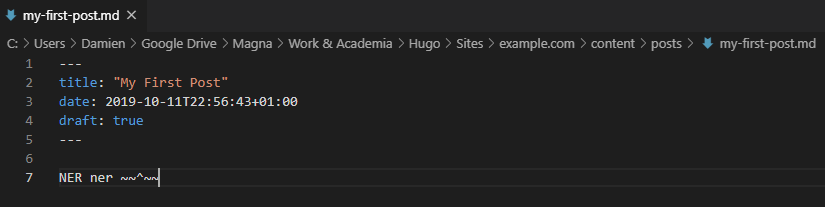
And we’re ready to go! Or so I thought. While I was editing the Markdown file I’d closed the command prompt, and when I opened a new one from the Start menu and ran hugo server I received an error:
1 2 3 |
Building sites … WARN 2019/10/14 18:22:41 found no layout file for "HTML" for "home": You should create a template file which matches Hugo Layouts Lookup Rules for this combination. WARN 2019/10/14 18:22:41 found no layout file for "HTML" for "taxonomyTerm": You should create a template file which matches Hugo Layouts Lookup Rules for this combination. WARN 2019/10/14 18:22:41 found no layout file for "HTML" for "taxonomyTerm": You should create a template file which matches Hugo Layouts Lookup Rules for this combination. |
I tried opening the command prompt from the example.com folder instead. It’s also worth noting that, by default, Hugo creates all new content as drafts (draft: true), so the command hugo server -D is needed to force all content to show.
Success!
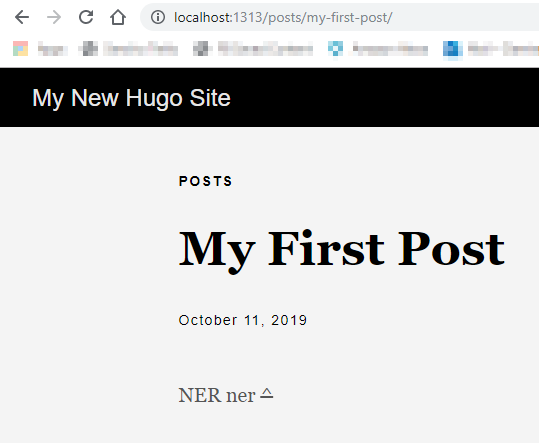
That’s it for the example site now. In the next post we’ll start building the AmazonWebShark blog.
Thanks for reading ~~^~~
Author Damien Jones
LastMod 2019-10-11